Modem Setup From Computer To Telephone/ISP Line (Modem
Configuration)
Did you buy or hire a new broadband service and you want to
configure your modem without paying any massive installation fees? Or you going
to buy a new ADLS + Router Modem for your connecting and you wanna to save your
money wasting on re-installation fee? So, Don’t worry about it because In this
tutorial I’m gonna show you how you can easily setup your modem connection and
configure it to continues use of your service by saving money and time.
So Let’s working
Here’s I give you an image below to understand how thing
gonna workout in the end.

So, the first thing is to do is collecting materials in
order to setup your modem connection. Here’s a list below what you’ve needed.
- Phone Line Splitter
- Phone Line Filter (Optional)
- Two RJ-45 Cable
- One RJ 45 Cable
- Modem (ADSL or ADSL+ Router, Whatever you want you use)
After collecting all these material, let’s move on to the
setup process.
Step 1 – Joint a phone line splitter to your internet
service provider main line to split or divide the main line into two.
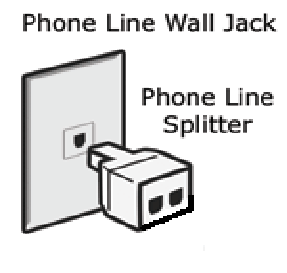
We do
this because we are going to use internet and phone at the same time if you
don’t wanna to use a telephone then you can skip this step and move on to next.
Step 2 – Joint the one end of the Rj-11 cable to the
splitter/main line and the other to the modem after that joint the other one
end of your Rj-11 cable to the splitter or main line and the other to your
telephone.
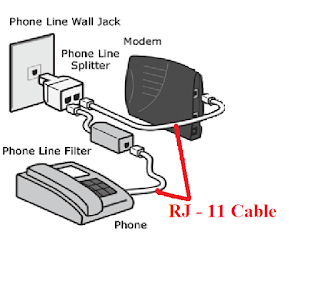
Step 3 – Connect one end of RJ-45 cable to the modem and the
other into your computer. This will allow your computer to make a data transfer
to your ISP and access you to internet connection.

If you have a Wi-Fi router then you’ll have to connect the
router to the modem and computer to the router by the use of RJ-45 Cable shown
as below.
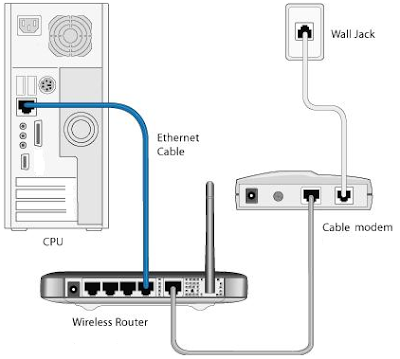
Step 4 – Modem Configuration – Now the modem connection
setup is done but you aren’t able to access the internet until you’ve configure
your modern. In order to configure your modem you’ll need to find the gateway
IP of your modem to open the configuration page.
It’s hard to define how to configure a modem in a one single
tutorial because the configuration is different in all network connections. So,
asks your ISP, what type of network do they provide you its PPPoE or it’s a
Static IP connection. If it’s PPPoE then ask for your connection “Username and
Password” and if it’s Static IP connection then asks for the IP address
configuration in order to configure your modem.
I know may be this link won’t help you but it will defiantly
give you an idea about how to do this process, I’ll suggest you to search on
Google to find the configuration setting for your network like how to configure
airtel broadband modem or how to configure bsnl modem etc. and its be like
whatever your service provider’s name is. You can also try to call your ISP to
provide you some help to configure your modem setting.
When you’ve done with the ADSL DNS Setting then you’ll need
to move on to wireless WiFi router setting to add a password in your wifi
connetion.
2 Types Of Wi-Fi Router Available In The Market
Adsl+ Router (Modem and Wireless Router In Once)
Router (Only Wi-Fi Router)
If you having an ADSL+ Router then configure your Wi-Fi
setting in the wireless tab of your routers configuration page or if you having
a simple Wi-Fi router then you’ll need to connect it to the modem first and
then configure it manually.

0 comments Blogger 0 Facebook
Post a Comment